What should you do when your computer mouse suddenly stops working? While this situation is rare, it's always good to have a backup plan. Remote Mouse is a great option; it allows your phone to transform into a temporary "wireless touchpad" using software simulation, just in case.

Can Your Phone Really Turn into a Mouse?
Absolutely! To use this feature properly, you'll first need to install and run the relevant server program on your computer. If you want to prevent mouse failures in the long run, it's recommended to set the program to start automatically on boot. Then, open Remote Mouse on your phone, enter your computer's IP address, and you can control your computer via your Wi-Fi network.

Remote Mouse provides basic mouse functions: a single tap with one finger acts as the left click, a double tap with two fingers is the right click, and dragging with two fingers functions as scrolling. This is especially convenient for users with larger iPhones. In addition, Remote Mouse offers some practical extra features, such as quick shutdown or logout, one-click media player launch, quick desktop application access, and even a soft numeric keypad. From the perspective of a "mouse backup," this app is quite comprehensive and impressive.

Besides the basic functions, if you're willing to spend a little money, you can unlock enhanced features like a web remote, image assistant, and Spotify remote, depending on your needs.
From my experience, Remote Mouse serves perfectly as an emergency backup mouse, and the additional features are a nice bonus. However, since it relies on a Wi-Fi connection, you might encounter latency issues in complex corporate networks, so if you're considering using it as a mouse replacement, proceed with caution.